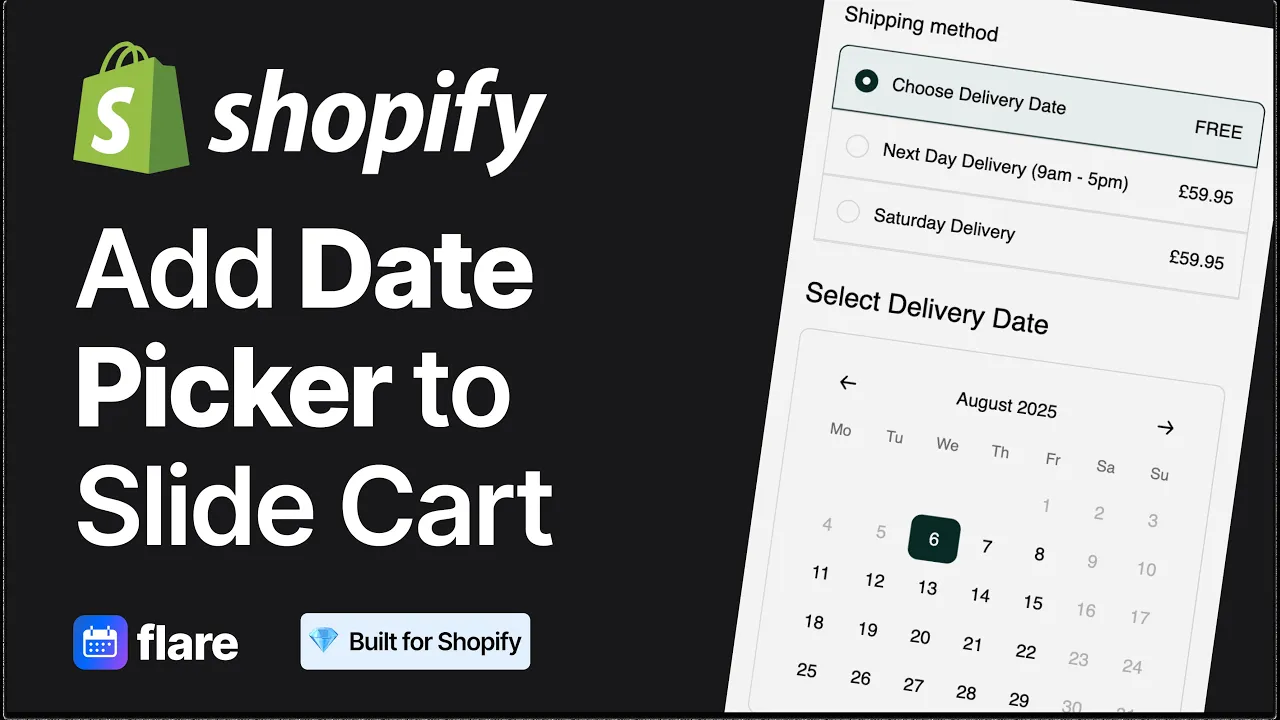
How To Add Shopify Delivery Date Picker To Your Slide Cart or Cart Drawer
Learn how to add a delivery date picker to your Shopify slide cart or drawer using Flare. Step-by-step tutorial covering Theme Editor setup, cart drawer tips, and customer-facing delivery selection.
Calender Placement
Category
Jun 18, 2025
Last Update
🧠 What you’ll learn
How to install Flare’s delivery calendar in your Shopify slide cart
How to use the Shopify Theme Editor to enable the picker
How to test it in your live store
📘 Overview
Want customers to choose a delivery date before checking out — directly from the cart drawer? Adding a delivery date picker (also called a delivery calendar or shipping date selector) to your Shopify slide cart is a simple and powerful solution.
Flare makes it easy to embed a delivery scheduling widget in your cart drawer — perfect for:
Fast add-to-cart flows where customers skip the full cart page
Gifting & flower shops that require scheduled delivery
Food & takeaway brands that rely on fast UX and precise timing
🛠 Step-by-step instructions
Install the Flare app from the Shopify App Store
Once installed, open the Flare app and begin the setup flow
In Step 1, click Add to your theme
Choose Slide Cart as the location
Click Add to theme on the Slide Cart block
This will open the Shopify Theme Editor
Flare will automatically enable the “SLIDE CART Date Picker” embed
In the theme preview, open your cart drawer (slide cart) — you should now see the delivery date picker above the checkout button
Click Save in the top-right of the Theme Editor to make this live
Return to Flare and confirm “Yes, it worked fine”, then click Continue
To test it live, go to Online Store > View your store, open the cart drawer, and confirm that the picker appears and functions correctly
✅ That’s it! The delivery date picker is now live in your slide cart.
💡 Tips & notes
Not sure if you're using a cart drawer or a cart page? Slide carts appear as a side panel — cart pages are full pages
Want to change the position of the picker? See how to change the position of the date picker
Want to change the text label above the calendar? Customize delivery date label text
Using a cart page instead of a drawer? See how to add the date picker to a cart page
❓FAQs
What’s the difference between a cart page and a slide cart?
A cart page is a full page. A slide cart (or cart drawer) is a side panel or popup — common in modern Shopify themes.
Can I still use product rules with the slide cart?
Yes! Flare’s rules work regardless of where the picker is shown — product tags, collections, and more.
What if the date picker doesn’t show up in the drawer?
Make sure the “Flare App Date Picker Cart Drawer” embed is enabled and your theme changes were saved. Then refresh and test again.
🧾 Use cases
Florists and gifting brands using quick, no-page-load add-to-cart flows
Meal kits and food merchants relying on speed and scheduled delivery
Mobile-first Shopify stores using app-style UX with cart drawers
✅ Need help?
Still stuck or need support?
Message us via the in-app chat or email support@getflare.co.uk — we’re happy to help!
