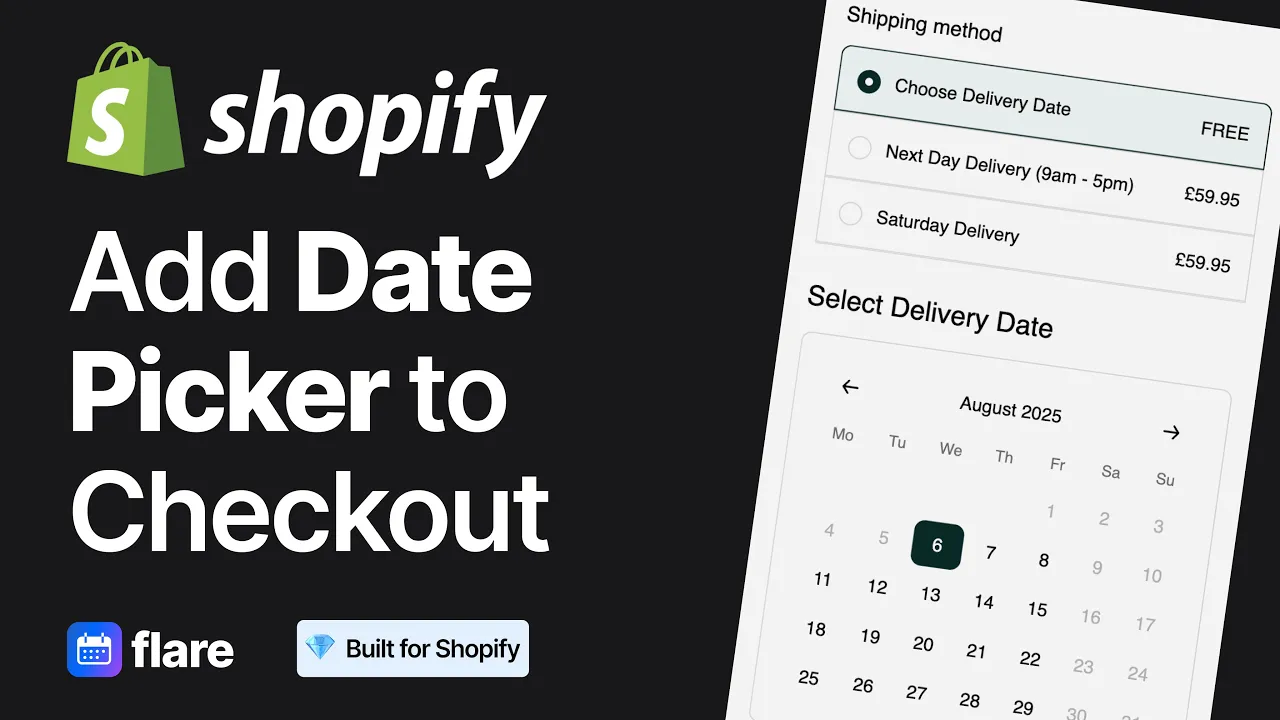
How To Add Shopify Delivery Date Picker To Your Checkout Page
Learn how to add a delivery date picker to your Shopify checkout page using Flare. Step-by-step tutorial covering Theme Editor setup, checkout page tips, and customer-facing delivery selection.
Calender Placement
Category
Jun 18, 2025
Last Update
🧠 What you’ll learn
How to install Flare’s delivery calendar on your Shopify checkout page
How to add the date picker block using Shopify’s Checkout Editor (Plus only)
How to test that the picker appears on your live site
📘 Overview
Want customers to choose a delivery date at the final step of checkout? If you're on Shopify Plus, you can add a delivery date picker (also called a delivery calendar or shipping date selector) directly to your checkout page.
This gives customers a smooth, consistent experience — especially useful for:
High-volume brands needing delivery coordination
Gifting stores offering specific-date delivery
Meal kits and fresh food brands needing tight delivery control
🛠 Step-by-step instructions
Install the Flare app from the Shopify App Store
Open the app and begin the setup flow
On the Checkout Page card, click Add to theme
This opens the Shopify Checkout Editor in a new tab (Shopify Plus only)
In the checkout editor, click Add app block
Scroll to find the Flare – Delivery Date Selector and click it
The date picker will now appear in your checkout layout
Click Save in the top right of the Checkout Editor
Return to the Flare app window and confirm: “Yes, it worked fine”, then click Continue
You can now test it on your live site by adding products to your basket and proceeding to checkout — the date picker should appear as configured
✅ That’s it! The delivery date picker is now live in your checkout.
💡 Tips & notes
This feature is only available to Shopify Plus merchants
Want to show the date earlier in the flow? See how to add it to the cart page
Want to pass the delivery date into order confirmation emails and admin? See how to show the delivery date in order data
🧾 Use cases
Enterprise-level brands needing detailed delivery coordination
Furniture and gifting merchants who rely on precise delivery dates
Food & beverage brands with perishable inventory and timed delivery
✅ Need help?
Still stuck or not sure where to place the block?
Message us via the in-app chat or email support@getflare.co.uk — we’re happy to help!
